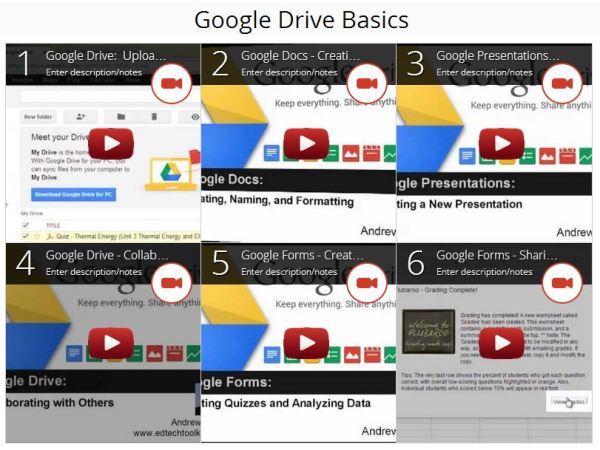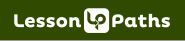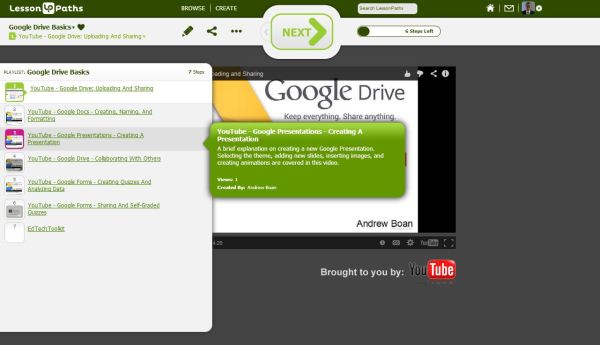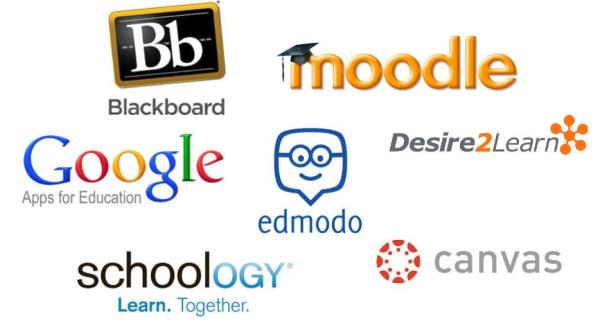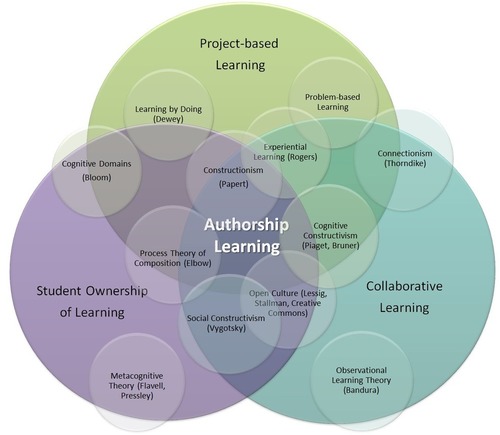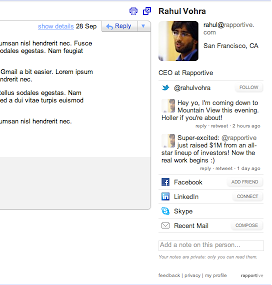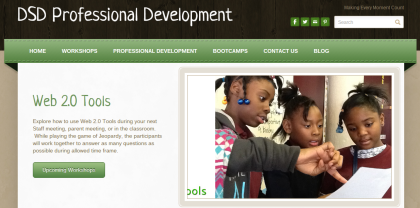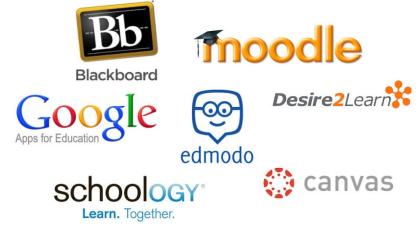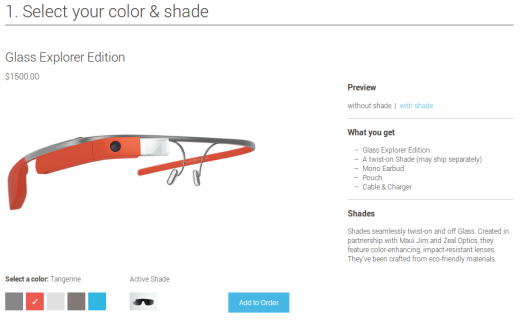(Originally posted on Jun 17, 2014 on The Learning Accelerator’s Blog, BlendED Update)
Teacher Andrew Boan describes the customized training he created for colleagues in Reynoldsburg City Schools.
I am a teacher and technology integration coach at Waggoner Road Middle School in Reynoldsburg, OH, and schools in our district are increasingly transitioning to a blended learning environment. Earlier this year, I had an opportunity to be part of a great Massive Open Online Course (MOOC) facilitated by Brian Greenberg from Silicon Schools Fundand Michael Horn from the Christensen Institute and sponsored in part by The Learning Accelerator. This free online course, which focused on blended learning in a K-12
setting, was a great experience and helped me develop a better sense of the strategies, models, and benefits of blended learning.
After the course ended, I was eager to find out when the next offering would be so I could share it with my colleagues at Waggoner Road Middle School. As the Technology Integration Coach of the school, I felt that the MOOC would be a great way to introduce blended learning to our staff members. When I foun d out that there wasn’t going to be an offering of the course any time in the near future, I decided to create my own course (using some of the materials from the MOOC) to help engage our teachers and administrators in a customized introduction to blended learning.
d out that there wasn’t going to be an offering of the course any time in the near future, I decided to create my own course (using some of the materials from the MOOC) to help engage our teachers and administrators in a customized introduction to blended learning.
I decided to use Canvas (a flexible, open-source LMS developed by Instructure) to host the course. The original MOOC that I was a part of was facilitated through Coursera, and Canvas offered a similar interface as well as multiple other features that allowed me to make this a unique blended learning experience. Just as students in a blended learning environment should have control over the time, place, path or pace of their learning, participants in the course I developed would have control over each of these as well. As teachers learned more about blended learning, they were also experiencing a blended learning experience – from the perspective of the learner – firsthand.
The main topics of the course were divided into modules, which were composed of videos, quizzes, readings, discussions, and assignments revolving around a specific area of blended learning. As I was developing these modules on Canvas, the original lectu re videos from the MOOC were published to Khan Academy, which simplified the process of including that content into my course. These videos provided much of the foundation of the course, and their public availability on Khan Academy made the process of integrating them into the course very successful. The videos that included experiences from different protagonist schools (Summit Public Schools, Navigator Schools, and KIPP LA) helped give concrete examples of different blended learning models to participants in the course to refer back to as needed.
re videos from the MOOC were published to Khan Academy, which simplified the process of including that content into my course. These videos provided much of the foundation of the course, and their public availability on Khan Academy made the process of integrating them into the course very successful. The videos that included experiences from different protagonist schools (Summit Public Schools, Navigator Schools, and KIPP LA) helped give concrete examples of different blended learning models to participants in the course to refer back to as needed.
Although some of the articles from the original MOOC were included in the course, I also integrated other content and readings that were more specific to our local professional community. I highlighted specific topics that were of greater interest to participants (student motivation, badging, instilling grit, etc.) in the course to make the experience more personalized for our staff. Also, I chose to include discussions and assignments that were much different than the ones in the original MOOC. Since I had the opportunity to meet with and assist the participants of the course on a daily basis, I felt as though I could adapt the course based on their feedback (both online and face-to-face).
I posted each module as the course progressed, and l gave loose deadlines for assignments to help participants stay on-track. This gave each participant some control over the path, place, time, or pace of completing each module. Those taking the course had to show mastery over the content of each topic (scoring 80% or above correct on each quiz) before they could move on in the course. Additionally, participants received badges after completing all of the activities in each module.
The final assignment for the course was a Blended Learning Implementation Plan. Each participant developed his/her own personalized plan for implementing blended learning into their teaching for the following school year. This included the chosen blended learning model, the selected instructional software and hardware that their students would be using, and how their roles as teachers (and the experiences of the students) would change as blended learning was implemented. Including this implementation plan into the curriculum for the course was another example of personalization for my colleagues, as we are transitioning to a more fully blended learning environment for the next school year with 1:1 Chromebooks for our students.
Overall, the blended learning course was a great example of how high-quality professional development can be created and facilitated within a professional learning community. Participants in the course not only gained a better understanding of the concept of blended learning, but also had a chance to experience learning in a blended setting themselves. We will be using Canvas this coming year as a platform to develop courses for our middle school students, and having the experience with the system from a student perspective will help make the implementation even more successful.